Sharing is at the heart of Facebook’s power as a social media platform. But did you know your friends or followers might not be able to share your posts if your privacy settings are too strict? In this guide, you’ll learn exactly how to make a Facebook post shareable, step by step — so your content can reach a much wider audience in 2025!
Why Make Your Facebook Posts Shareable?
Making your Facebook posts shareable means more people can interact with your content, spread your message, or even make your posts go viral. Whether you’re a business owner, influencer, or just want your birthday post to get more love, understanding Facebook’s sharing options gives you a big advantage.
You can buy Facebook followers easily and securely to increase your page’s credibility and reach more people in 2025.

Step-by-Step: How to Make a Facebook Post Shareable (Desktop & Mobile)
For Existing Posts
- Go to Your Post: Find the post you want people to share.
- Click the Three Dots: On the top right of your post, click the three dots (…).
- Select “Edit audience”:
- On desktop: Click on the audience icon (globe, friends, etc.).
- On mobile: Tap “Edit Privacy.”
- Choose “Public”: Select “Public” from the list.
This allows anyone — even people not on your friend list — to share your post. - Save Changes: That’s it! Your post is now shareable.
When Creating a New Post
- Start a New Post: On your Facebook home page or profile, click the “What’s on your mind?” box.
- Set Audience to “Public”: Before you post, click/tap the audience selector and choose “Public.”
- Write & Publish: Write your post, then click “Post.”
It will now be shareable by anyone!
Important: Audience Icons
- Globe Icon: Public — Everyone can see and share.
- Two Heads Icon: Friends — Only your friends can see/share.
- Lock Icon: Only you.
Mobile (iOS & Android) Tips
- Tap the three dots or privacy icon beside your name on the post.
- Select “Edit Privacy.”
- Choose “Public.”
Can’t See “Share” Button? Here’s Why
If people say they can’t share your post, it’s because your audience is set to “Friends” or more restrictive.
Change it to “Public” to enable the “Share” button for everyone.
You can buy facebook page followers easily and securely to increase your page’s credibility and reach more people in 2025.
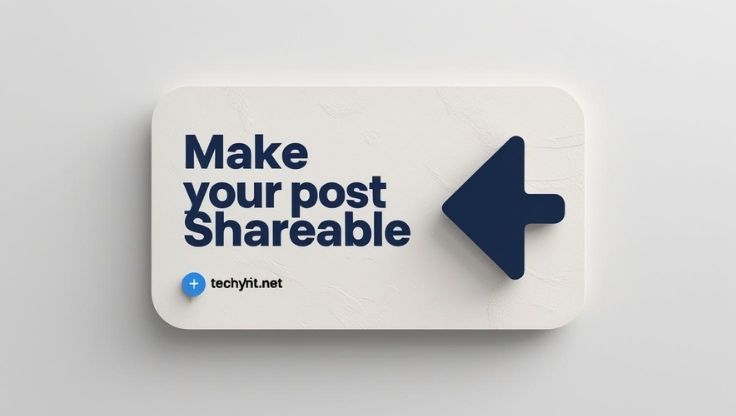
Why Your Business or Brand Needs Shareable Posts
If you run a Facebook page or manage a brand, shareable posts are essential for organic reach, going viral, and spreading awareness.
- Promotions, events, giveaways: Must be public and shareable to reach new people.
- User-generated content: Encourage fans to share your posts to boost engagement.
Extra Tips for Viral Facebook Posts
- Use eye-catching images or videos.
- Write a clear call-to-action: “Share this post with your friends!”
- Tag relevant people or pages.
- Post at times when your audience is most active.
FAQ: Facebook Post Sharing
Can I make a post shareable after posting?
Yes! Just change the privacy to “Public” as described above.
Why isn’t the Share button appearing?
Only public posts have the Share button for everyone.
Do group posts work the same?
No, posts in private groups can only be shared within the group.
Can I make my entire profile public?
You can, but be cautious with your privacy. Adjust settings in your profile > Settings & Privacy > Privacy Shortcuts.
Need more likes on your latest Facebook post? buy facebook photo like and see instant results – completely free!
Useful Resources
Making your Facebook posts shareable is the key to reaching a wider audience and increasing engagement. Don’t forget to adjust your privacy settings and encourage friends to share your content. For more social media tips and powerful growth tools, techyhit.net today!
You may also want to check out our detailed guide: My Facebook Account Was Hacked – How Can I Recover It? (2025 Guide)
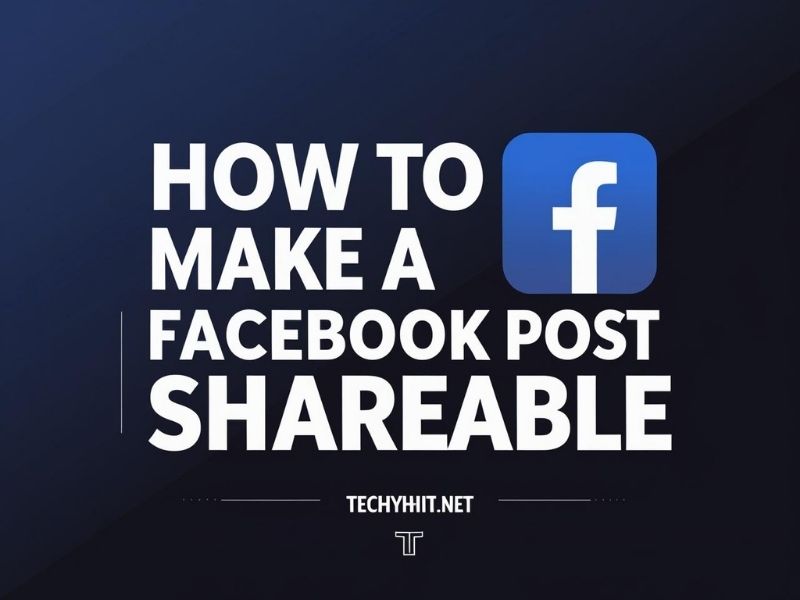
Leave a Reply